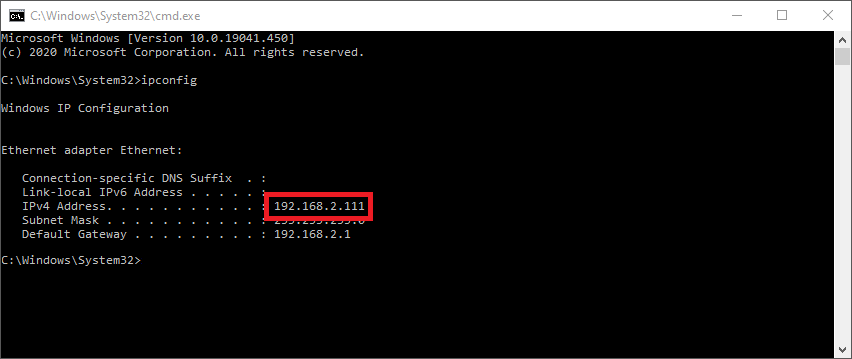Find your PC’s IP address
This is a short instruction on how to find your PC’s local network IP address. The IP address can be usefull in many situations. Especially when sending telemetry data over the network from another device to your PC running SIMRIG Control Center.
Find your IP in SIMRIG Control Center
Open SIMRIG Control Center
Go to Settings
Press Config UDP settings
Choose the game your are configuring (or F1 2022 as an example)
Your PC’s IP address is visible under Local Address
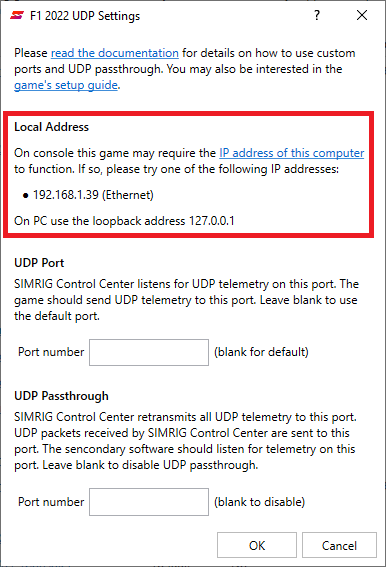
In this example, my address is 192.168.1.39.
Find you IP in Windows
Open Windows Settings
Enter the Network & Internet section
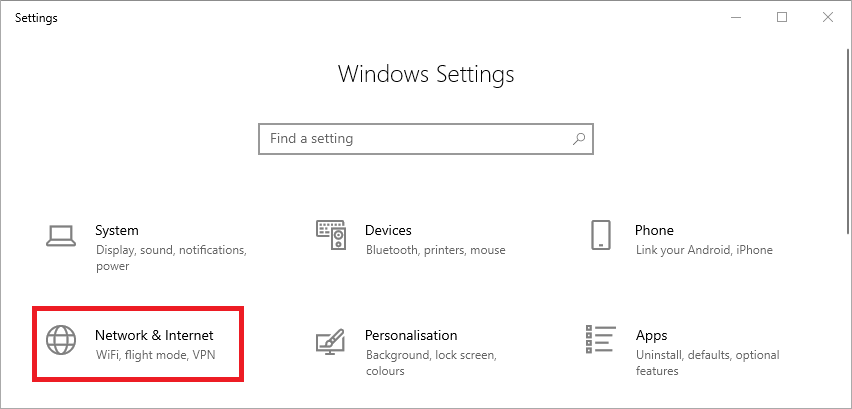
Scroll down and click View hardware and connection properties
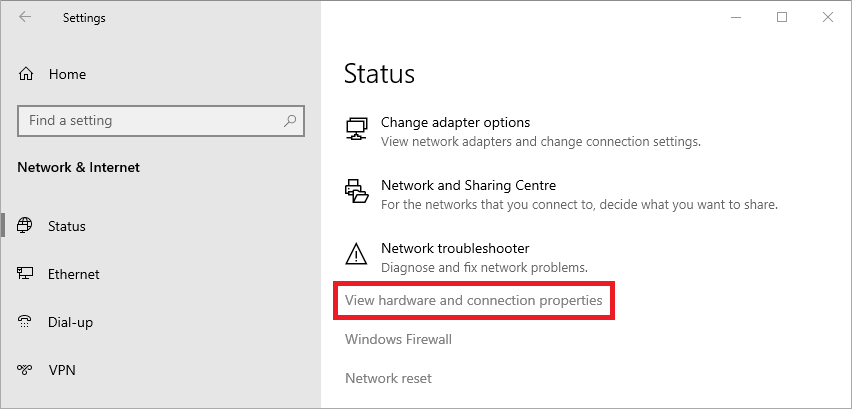
Your IPv4 address is presented in the middle of the screen
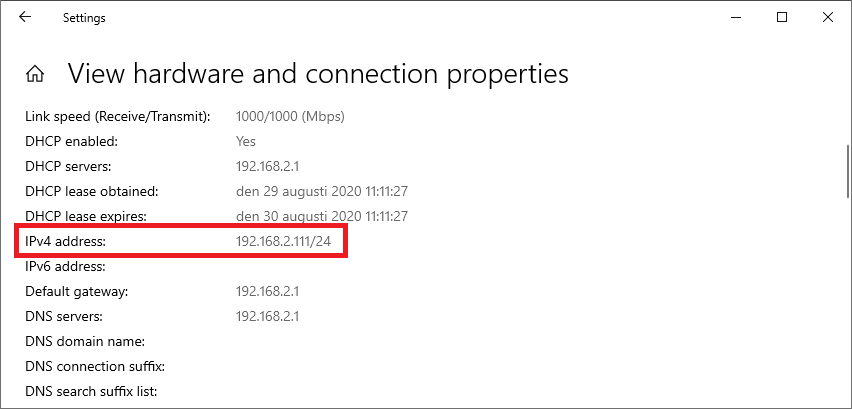
In this example, my address is 192.168.2.111. Ignore the /24 part. Your IP address should be something similar, or perhaps on the format 10.0.0.X.
Alternatively, you can start a CMD window and run ipconfig. This will print your IP address at the top: