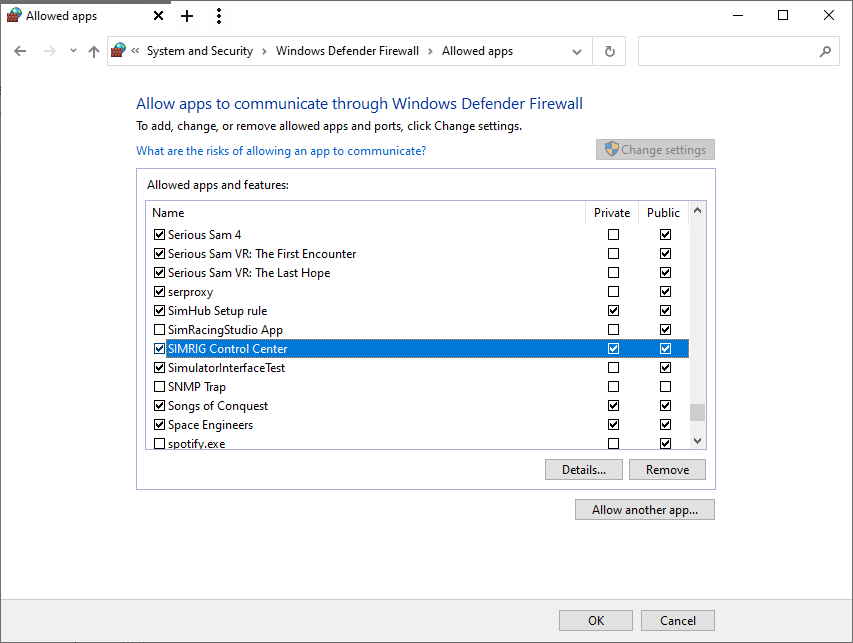Allow SIMRIG Control Center through Windows Firewall
It is sometimes necessary to allow SIMRIG Control Center through the Windows Defender Firewall. Let us first remove any old rules associated with SIMRIG Control Center:
Close SIMRIG Control Center
Open Windows Control Panel
Go to System and Security
Open Windows Defender Firewall
Press Allow an app or feature through Windows Defender Firewall
Click the Change settings button in the top right corner
Remove all entries for SIMRIG Control Center from the list of Allowed apps and features
Press OK to apply the change
All rules have now been removed.
To allow SIMRIG Control Center access to your network simply start the program and choose F1 22 as telemetry source (press the Change button at the bottom of the window.) This will prompt the firewall to ask for access. Allow both private and public network access:
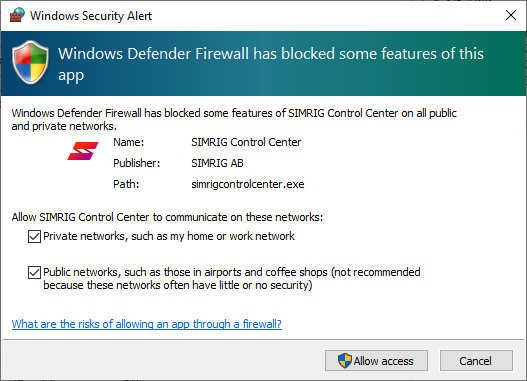
Press “Allow access”.
SIMRIG Control Center now has access to your network. You can verify this by having another look at the firewall settings. All three check boxes are ticked for SIMRIG Control Center: